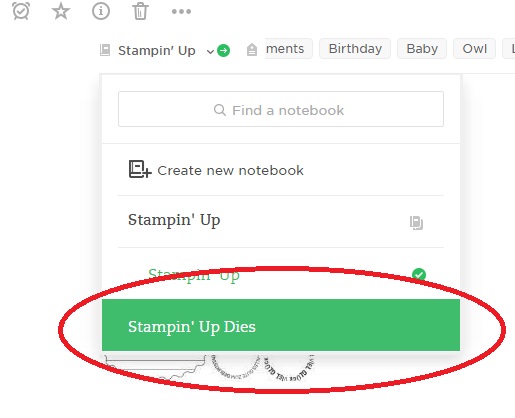Good morning!
Today I don’t have a project to share with you, but instead a way to inventory your stamps! Trust me, preparing this was a project in itself lol
I recently started using Evernote and I am so happy with it! I figured that I would share with you all if you aren’t using it, if you are struggling to find a way to inventory your stamps, if you accidentally order duplicates because you don’t know what you have, etc.
I had numerous ways previously of keeping track of what stamps I had. My most used system was to physically stamp into a blank notebook. I would then flip through to find what I needed. But when you have a bunch of stamps, that system becomes difficult (for me at least). I do know people that still do this, even with hundreds of stamp sets and it works for them. Not for me anymore. I am just sharing what works for me personally.
I am not going to lie, it takes a bit to initially set up, especially if you have a lot of stamps. I only have about 50 in Evernote so far, not going to admit how many I have sitting on my shelves though 😉 I have been adding a bit every day or so and hope to be done next week sometime. (ETA! It is now up to 103 that I have inventoried!!)
Why do I like Evernote? Well, you can use it on your computer, your iPad, your phone. Anytime you want you can open the app and view your stash, add to it, edit, and remove. You can add photos! That comes in handy big time when you are trying to find something in particular.
My favorite thing about Evernote? You can add “tags”. You have a stamp set that is birthday specific. Lets say it has a birthday cake, candles, a present, a few sentiments. You add the tags for each thing in the stamp set (for example, I would create the tags: Birthday, Cake, Candle, present, then whatever the sentiments are). If you add tags for all of your sets, you can search in Evernote for whatever you need. If you search “Birthday”, every set that you stored and tagged with Birthday will appear. That makes it SO easy to find what you are looking for, as well as possibly remind you of something you weren’t thinking of.
As well, the search function comes in handy when you know that you have a sentiment or an image, but you can’t remember what set it is in. Search in Evernote for the tag and there ya go!
First off, you can get it HERE (https://Evernote.com) for your computer. For Apple and Android devices search your play store or iTunes for the Evernote app.
There are a few different versions. Stick with the free one. It supplies you with more than enough space to catalog your stash.
I have a very basic tutorial below on getting you set up, as well as searching. By no means am I an expert in using Evernote, but it is so easy that even I was able to figure it out. There are a LOT of photos below, so grab a cup of coffee, tea, wine, whatever, and enjoy!
For this tutorial, I am explaining how to get started on a computer, NOT an iPad, phone, or other device.
I am not going to explain how to sign up, it is simple… just click the “Try Now” button and follow the on-screen prompts.
When you are signed in, you will be brought to a screen that looks similar to this below:

Yours will be empty. Click on the link that is circled above to create a new notebook. I have one for Stampin’ Up stamps, and want another for Stampin’ Up dies.You can have as many notebooks as you would like. Have one for each stamp company, for different types of stamps, for your inks, dies, embossing folders, embellishments, whatever you would like!
When you click the icon to create a new notebook, you will be brought to this screen

Start typing to name your new notebook

Then click Create Notebook. You will be brought to this screen.

Now, I used this just as an example to show you how to create a new notebook. Going forward I will be switching to adding to an existing notebook (which you now have if you followed the directions above).
Click on the Green plus sign that is circled below

You will then type in the title of your stamp set (or dies, or whatever you are entering…). The title will be in the green font. When you are done entering the title, click below and add any notes. I always note if there are coordinating dies, punches, etc.

Adding Photos: If you do not want to add a photo of the stamp set, skip ahead to the section marked “Tags”.
To add photos, create a folder on your desktop to store photos in. Doesn’t matter what you call it, or really where you put it. Just make sure that you know where it is.
Now, I am assuming that you love Stampin’ Up and only use Stampin’ Up 😉 The easiest way to get the photos is to go to http://www.StampinUp.com, click on store, then type in the name of the stamp set you want a photo for in the Search button (on the top right of the page).
That will pull up your stamp set. Click on it. Then Click on the image of the stamp set. That will make it larger.
Right Click on the image, and choose “Save Image”.

Save the image into the folder you just created, with the name of the stamp set as the name of the file.
You can only find current sets on Stampinup.com. If you are trying to find a photo of a retired set, you will need to go to Google.com, type in Stampin Up with the name of the set after it (Example: Stampin Up Vintage Vogue), then click on Images. Search for the image of the stamp set, click on it once, and do the same as above, save it to the folder you created for your images.
*TIP- If you have many stamp sets you want to add to Evernote, I suggest getting all of the photos at one time and saving them all into that folder you made. It will save time later on 🙂
After you have saved your photo, open the folder that you have it in. Open the screen you have Evernote open in. Make it smaller by double clicking the top of the screen, or clicking and dragging the side in. You just want to be able to see the stamp set picture in your folder. (See image below)
Click once and HOLD the photo of the stamp set, and drag it over to Evernote by using your mouse to move it, about to where you see me doing it below. Release the “click” when you get it about where you see it below. If it doesn’t work the first time, try again. It really is easy when you get the hang of it.

And BOOM! Your image is now in the note!

Adding Tags:
As I mentioned above, tags come in handy big time and are one of the reasons that I use Evernote.
You can add whatever tags you want, whatever makes sense to you!
Click on the icon for tags, circled below.

You will then see a little bubble with a plus sign in it. Click on it. You can then type into the bubble. Each “bubble” is one tag. You can see below the tags that I typed for the Paisley & Posies set. When you are done entering one tag, press either tab or enter to be brought to the next one.

When you have finished entering your tags and you are done, click on the green Done button to the top right of the screen.

There you go! You have completed your first note!
If you want to delete a tag, just click one on the tag you want to delete then click the backspace button on your keyboard.
One nice thing is that Evernote remembers tags that you have used in the past. For example you have used the tag “Love You” previously. If you start a new tag and start typing “Love”, Evernote will auto suggest any tag that has the word Love in it. If you see one you want to use again, just click on it. If you don’t want to use one from before, finish typing your tag, then click once above it. That will secure your new tag. Clear as mud? 😉
Searching:
Lets say that you have a bunch of notes with a ton of stamps. You want to find a stamp set that has flowers in it. It is easy to do now!
Click on the Search icon, circled below.

You will be brought to the below screen

Type Flowers (or whatever you want to find)

It will then bring up all stamp sets that you have tagged with “Flowers”

You can see that I have 14 notes that are tagged flowers. It will show a thumbnail of each stamp set, but if I click on the name of each note, it will pull up a larger image along with all of the information and tags for that stamp set.
There is so so so much more you can do with Evernote. This is just to get you started.
If you want to know more or are having trouble with something check this out
Evernote Help & Learning
Feel free to leave me any comments or questions you have and I will do my best to help you out. If you are local, I would be happy to help you get started in person if you need it.
Have a great day!!!!